Windows Installation
First things first if you don't already have python installed go get python for windows, in this install guide I will refer to python 2.7.3 but any 2.x version of python should work just fine:
http://www.python.org/download/releases/2.7.3/
or here is the link directly to the msi installer:
http://www.python.org/ftp/python/2.7.3/python-2.7.3.msi
The next thing you will need once python is installed is easy_install which is part of the python setuptools.
You can download that from here:
http://pypi.python.org/pypi/setuptools#files
Here is the link to version for python 2.7:
http://pypi.python.org/packages/2.7/s/setuptools/setuptools-0.6c11.win32-py2.7.exe#md5=57e1e64f6b7c7f1d2eddfc9746bbaf20
(Make sure you download the appropriate version for your version of python if you are using a version other than 2.7)
The next step is to install two packages using easy_install, depending on where you installed python on your system and your system path environment variable you might need to run the command directly from the install path so in this install guide I will use the default install path and you will have to change yours if you used something other than default.
If you are comfortable in the windows command prompt you can follow along and manually install the python module below, if not you can download and run this install batch script to make it easier:
install_module.bat
or if you want to run the command prompt but don't want to manually navigate around you can copy and paste this line into the command prompt:
c:\Python27\Scripts\easy_install.exe pyserial pymcu
Open up a windows command prompt:
http://www.python.org/download/releases/2.7.3/
or here is the link directly to the msi installer:
http://www.python.org/ftp/python/2.7.3/python-2.7.3.msi
The next thing you will need once python is installed is easy_install which is part of the python setuptools.
You can download that from here:
http://pypi.python.org/pypi/setuptools#files
Here is the link to version for python 2.7:
http://pypi.python.org/packages/2.7/s/setuptools/setuptools-0.6c11.win32-py2.7.exe#md5=57e1e64f6b7c7f1d2eddfc9746bbaf20
(Make sure you download the appropriate version for your version of python if you are using a version other than 2.7)
The next step is to install two packages using easy_install, depending on where you installed python on your system and your system path environment variable you might need to run the command directly from the install path so in this install guide I will use the default install path and you will have to change yours if you used something other than default.
If you are comfortable in the windows command prompt you can follow along and manually install the python module below, if not you can download and run this install batch script to make it easier:
install_module.bat
or if you want to run the command prompt but don't want to manually navigate around you can copy and paste this line into the command prompt:
c:\Python27\Scripts\easy_install.exe pyserial pymcu
Open up a windows command prompt:



Now you need to "cd" into the python scripts folder:
type: cd c:\Python27\Scripts
type: cd c:\Python27\Scripts
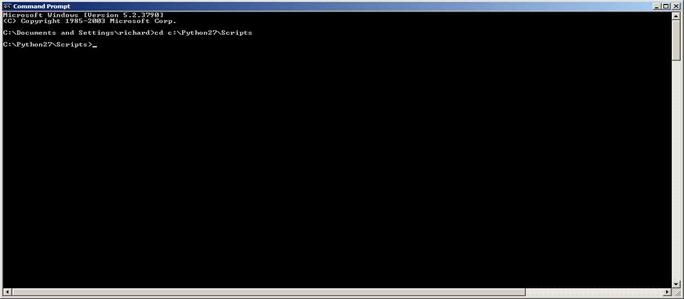
Now run the following commands:
easy_install.exe pyserial
(wait for it to download and install the package)
easy_install.exe pymcu
Your shell should look similar to this:
easy_install.exe pyserial
(wait for it to download and install the package)
easy_install.exe pymcu
Your shell should look similar to this:
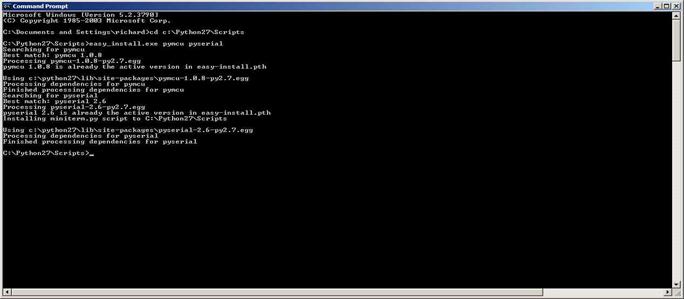
The first time you plug in the pyMCU board into your USB port Windows should automatically install the FTDI drivers and configure the device as a Virtual Comm Port, if for some reason it does not work properly you can download and install the drivers manually:
http://www.ftdichip.com/Drivers/VCP.htm
You now have pyMCU installed and ready to use.
Please have a look at the pyMCU module overview documentation to get you started.
Later if new versions or updates come out you can upgrade by running the following command:
easy_install.exe --upgrade pymcu
http://www.ftdichip.com/Drivers/VCP.htm
You now have pyMCU installed and ready to use.
Please have a look at the pyMCU module overview documentation to get you started.
Later if new versions or updates come out you can upgrade by running the following command:
easy_install.exe --upgrade pymcu
Linux Installation
Any decent modern version of Linux will come with python already installed so I'm not going to get into the details of installing python on linux I will assume you already have a 2.x version of python installed.
Depending on your flavor of linux use one of the following commands from a linux shell:
sudo apt-get install python-setuptools
or
sudo yum install python-setuptools
After python setuptools is complete you will be able to use the easy_install command.
Install the pyserial and pymcu python modules by running the following two commands from the shell:
sudo easy_install pyserial
sudo easy_install pymcu
Depending on your flavor of linux use one of the following commands from a linux shell:
sudo apt-get install python-setuptools
or
sudo yum install python-setuptools
After python setuptools is complete you will be able to use the easy_install command.
Install the pyserial and pymcu python modules by running the following two commands from the shell:
sudo easy_install pyserial
sudo easy_install pymcu
The first time you plug in the pyMCU board into your USB port Linux should automatically recognize the device as a Virtual Comm Port (ttyUSB0 or similar), if for some reason it does not work properly you can download and install the drivers manually:
http://www.ftdichip.com/Drivers/VCP.htm
Also if for some reason you are having permission issues accessing the virtual comm port you may need to modify the following file:
/etc/udev/rules.d/50-udev.rules
look for the following section and modify or add the line in Green:
# serial
# this is the general rule that covers ttyUSB0 among others
KERNEL=="tty[A-Z]*[0-9]|pppox[0-9]*|ircomm[0-9]*|noz[0-9]*|rfcomm[0-9]*", GROUP="uucp"
# relax the permissions just for ttyUSB0
KERNEL=="ttyUSB0", MODE="0666"
You now have pyMCU installed and ready to use.
Please have a look at the pyMCU module overview documentation to get you started.
Later if new versions or updates come out you can upgrade by running the following command:
easy_install.exe --upgrade pymcu
http://www.ftdichip.com/Drivers/VCP.htm
Also if for some reason you are having permission issues accessing the virtual comm port you may need to modify the following file:
/etc/udev/rules.d/50-udev.rules
look for the following section and modify or add the line in Green:
# serial
# this is the general rule that covers ttyUSB0 among others
KERNEL=="tty[A-Z]*[0-9]|pppox[0-9]*|ircomm[0-9]*|noz[0-9]*|rfcomm[0-9]*", GROUP="uucp"
# relax the permissions just for ttyUSB0
KERNEL=="ttyUSB0", MODE="0666"
You now have pyMCU installed and ready to use.
Please have a look at the pyMCU module overview documentation to get you started.
Later if new versions or updates come out you can upgrade by running the following command:
easy_install.exe --upgrade pymcu
OSX Installation
Here is some info on Python for OSX:
http://www.python.org/getit/mac/
Basically is just says:
Python comes pre-installed on Mac OS X, but due to Apple's release cycle, it's often one or even two years old. The overwhelming recommendation of the "MacPython" community is to upgrade your Python by downloading and installing a newer version from the Python standard release page.
pyMCU should work on any Python 2.x version but for this installation guide I am going to use python 2.7.3 for example.
Here is the direct link for OSX version of Python 2.7.3 if you dont already have it installed:
OSX 10.3
http://www.python.org/ftp/python/2.7.3/python-2.7.3-macosx10.3.dmg
OSX 10.6
http://www.python.org/ftp/python/2.7.3/python-2.7.3-macosx10.6.dmg
Download the appropriate egg for your version of Python (e.g. setuptools-0.6c11-py2.7.egg). Do NOT rename it.
Run it as if it were a shell script, e.g. sh setuptools-0.6c11-py2.7.egg.
Setuptools will install itself using the matching version of Python (e.g. python2.7), and will place the easy_install executable in the default location for installing Python scripts (as determined by the standard distutils configuration files, or by the Python installation).
For a version of setuptools for a version of python other than 2.7 have a look here:
http://pypi.python.org/pypi/setuptools#files
Once setup tools is installed run the following commands to install pyserial and pymcu python modules:
easy_install pyserial
easy_install pymcu
http://www.python.org/getit/mac/
Basically is just says:
Python comes pre-installed on Mac OS X, but due to Apple's release cycle, it's often one or even two years old. The overwhelming recommendation of the "MacPython" community is to upgrade your Python by downloading and installing a newer version from the Python standard release page.
pyMCU should work on any Python 2.x version but for this installation guide I am going to use python 2.7.3 for example.
Here is the direct link for OSX version of Python 2.7.3 if you dont already have it installed:
OSX 10.3
http://www.python.org/ftp/python/2.7.3/python-2.7.3-macosx10.3.dmg
OSX 10.6
http://www.python.org/ftp/python/2.7.3/python-2.7.3-macosx10.6.dmg
Download the appropriate egg for your version of Python (e.g. setuptools-0.6c11-py2.7.egg). Do NOT rename it.
Run it as if it were a shell script, e.g. sh setuptools-0.6c11-py2.7.egg.
Setuptools will install itself using the matching version of Python (e.g. python2.7), and will place the easy_install executable in the default location for installing Python scripts (as determined by the standard distutils configuration files, or by the Python installation).
For a version of setuptools for a version of python other than 2.7 have a look here:
http://pypi.python.org/pypi/setuptools#files
Once setup tools is installed run the following commands to install pyserial and pymcu python modules:
easy_install pyserial
easy_install pymcu
On OSX you will need to download and install the FTDI drivers manually:
http://www.ftdichip.com/Drivers/VCP.htm
Once the drivers are installed and the pyMCU board is plugged into the computers USB port it should show up as a virtual comm port.
You should now have pyMCU installed and ready to use.
Please have a look at the pyMCU module overview documentation to get you started.
Later if new versions or updates come out you can upgrade by running the following command:
easy_install.exe --upgrade pymcu
http://www.ftdichip.com/Drivers/VCP.htm
Once the drivers are installed and the pyMCU board is plugged into the computers USB port it should show up as a virtual comm port.
You should now have pyMCU installed and ready to use.
Please have a look at the pyMCU module overview documentation to get you started.
Later if new versions or updates come out you can upgrade by running the following command:
easy_install.exe --upgrade pymcu